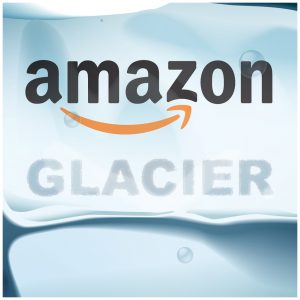 We’ve all been using computers long enough to understand the need to keep backups of our most important data. Every one of us, myself included, has had that moment where something went wrong and we lost something. Usually its not anything super important, maybe a document you were working on, a saved game that you had spent some time on, maybe even some MP3s. Most of the time, you can recover or recreate the things you lost, but what if you can’t?
We’ve all been using computers long enough to understand the need to keep backups of our most important data. Every one of us, myself included, has had that moment where something went wrong and we lost something. Usually its not anything super important, maybe a document you were working on, a saved game that you had spent some time on, maybe even some MP3s. Most of the time, you can recover or recreate the things you lost, but what if you can’t?
What if you’re like me and you have over 10 years worth of digital photos that have chronicled every holiday, every birthday, every special moment? Maybe you have some pictures of relatives who have passed away, or have some pictures of very special moments that you never want to lose.
Or maybe you are a huge fan of music and have a large library of audio files that you have been accumulating over the years? At one time, I owned over 800 CDs and at one point in time, I started archiving those discs as MP3s for easier playback and streaming to my devices. Some albums are pretty rare or contain additional tracks that are not easy to find. While music isn’t quite as irreplaceable as photos, I still have many years worth of time invested into building my library into what it is today.
There are plenty of backup options these days. I could save files on external hard drives, or flash drives, but that still opens up the possibility that those drives could fail, or become damaged.
There are cloud storage services like Dropbox, Google Drive, Microsoft SkyDrive, etc, but all of those sites are limited in how much they allow you to store and if you need more than their free plans allow, you have to pay for it.
The service I used is a combination of two services offered by none other than Amazon. Yes, the same Amazon.com that sells the Kindle, and just about everything else under the sun.
Amazon is such a big company and started accumulating such huge server farms that they realized that they had an opportunity to share their unused storage and offer it for significantly cheaper than other services. They created two services called S3 (Simple Storage Service) and Amazon Glacier.
Amazon takes a different pricing approach than their competitors in that you pay for only what you use. Dropbox, Google Drive, and SkyDrive require you to pay for storage ‘tiers’ and once you pay for a tier, you pay the full amount even if you don’t use the full amount of storage.
The difference between S3 and Glacier is that S3 storage is immediately accessible, just like Dropbox, Google Drive, and SkyDrive, whereas Glacier is offline storage that can only be retrieved after putting in a request for your data. The average wait time for a Glacier restore request is between 3-4 hours, so its not really an unreasonable amount of time. This is perfect for media archives like music and digital photos that you wont need immediate access to.
The benefit of going with an offline storage solution like Glacier is that its cheaper, a LOT cheaper. For purposes of this example, lets say you needed 200 GB worth of storage for your media archive. Putting this into perspective, I am using about 260 GB right now for everything I have.
Here is an annual price comparison for each of the 3 competitors I listed above, along with Amazon S3 and Glacier (as of 4/10/2013)
- Dropbox – $19.99 / mo or $199.00 / yr.
- Google Drive – $9.99 / mo (no annual discount so thats $119.88 / yr.)
- Microsoft SkyDrive – $100 / yr (billed in $50 / 100 GB increments)
- Amazon S3 – 9.5 cents / GB / month ($228 / yr)
- Amazon Glacier – 1 cent / GB / month ($24 / yr)
 Taking a look at the above prices, Microsoft SkyDrive is the cheapest of the 3 big names for 200 GB worth of storage per year. Amazon S3 is the most expensive, but keep in mind that S3 only requires you pay for what you use, so if you didn’t actually need 200 GB, it could be cheaper, but like I mentioned earlier, it doesn’t really make sense to pay for instant storage for something like archived music and pictures that you will rarely access. With Amazon Glacier, the cost to keep 200 GB in the cloud is an ultra-low $24 per year. Now, all of the prices above are subject to some fees and taxes and Amazon does charge a couple of cents for each upload or download request, but as a user of both S3 and Glacier services, I can tell you its literally pennies.
Taking a look at the above prices, Microsoft SkyDrive is the cheapest of the 3 big names for 200 GB worth of storage per year. Amazon S3 is the most expensive, but keep in mind that S3 only requires you pay for what you use, so if you didn’t actually need 200 GB, it could be cheaper, but like I mentioned earlier, it doesn’t really make sense to pay for instant storage for something like archived music and pictures that you will rarely access. With Amazon Glacier, the cost to keep 200 GB in the cloud is an ultra-low $24 per year. Now, all of the prices above are subject to some fees and taxes and Amazon does charge a couple of cents for each upload or download request, but as a user of both S3 and Glacier services, I can tell you its literally pennies.
There are also additional fees to transfer data out, but the whole point of an offline storage solution like Glacier is to have something safely stored away where you don’t have to worry about it, and wont need to access it often, so these fees should be minimal.
The key to using Amazon Glacier is to setup an Amazon Web Services account. If you already have a regular Amazon account, all you need to do is go to ttp://aws.amazon.com/ and sign up. Amazon offers a lot of other services that you won’t need, just sign up for an S3 account.
Once you have an S3 account, you need to find an easy way to get the data from your computer into S3. You can do it through the website, but there are many third party utilities that can do it for you. Some are free, and others cost a little bit of money. I did some research for all of the options and decided on a program made by Cloudberry Lab called Cloudberry Amazon S3 Backup Desktop edition (I actually use a version specifically made for Windows Home Server 2011, but very few people will use that, and the Desktop version works the same way),
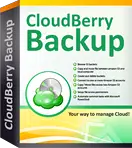 The program costs $29.99 and is worth every penny as it handles transfers to and from S3 and Glacier with ease. Its backups and restores can be scheduled to occur during the middle of the night so as to not interfere with normal Internet usage. I believe there is also a 30 day trial version you can use to see if you like the program.
The program costs $29.99 and is worth every penny as it handles transfers to and from S3 and Glacier with ease. Its backups and restores can be scheduled to occur during the middle of the night so as to not interfere with normal Internet usage. I believe there is also a 30 day trial version you can use to see if you like the program.
Once you have the program installed and setup on your computer, you have to link it to your Amazon S3 or Glacier account (you get to choose). You do this by logging into your Amazon AWS Management Console and looking up your Key ID and Secret Access Key. Both of these keys are a long string of letters and numbers that you can copy and paste into Cloudberry’s settings.
Once you have things ready to go, you select local (or network) drives on your computer that you want backed up and create a schedule for them. Creating a backup schedule of files on your computer is the same as pretty much any other backup program out there, so if you’ve used one before, it should be pretty intuitive. Even if you’ve never used a backup program before, its as easy as navigating your computer drives and folders, and marking what you want backed up. Part of the benefit of paying $29.99 for a full retail backup software is that they design it to be incredibly easy.
I won’t go any more in depth as to how to use the Cloudberry program, so if you need more help, you’ll need to browse their support forums or documentation, but I assure you, its not difficult.
Once you have everything setup, Cloudberry will sync your folders to whichever account you’ve selected. You can send things directly to S3 or to Glacier, but remember S3 is more expensive than Glacier, but offers instant retrieval, whereas Glacier requires a backup request.
For more advanced users you can actually setup files to first go to S3, and then after a period of time, automatically get transferred to Glacier, or stay on S3 depending on your usage. So lets say you wanted to have 99% of your data be on Glacier, but a few files you use frequently remain on S3 (remember you only get billed for what you use and 1 GB is 9.5 cents per month), you could keep 1 or 2 GB of stuff in S3 and the rest in Glacier.
There are additional advanced options like the ability to keep multiple versions of files, or have files expire and get deleted after a certain amount of time. This wouldn’t be useful for pictures and audio archives, but the options are there.
In a nutshell, the combination of Amazon Glacier and a quality backup software like Cloudberry Backup is a great way to store huge amounts of personal data safely in the cloud. Amazon secures your data with 256-bit encryption keys and they estimate a 99.999999999% (that is straight from their website, I did not make that up) redundancy. You have much better odds of your house getting struck by lightning and melting your external hard drives, than you do losing data on Amazon Glacier. I think its a really great option that many people are not that familiar with. Sure, Dropbox and Google Drive have their advantages, but for larger amounts of data, I highly recommend Amazon Glacier.

